Hep's tech tips - Photoshop for funeral directors
More than any other effect, I get asked, ?How do you make a photo look like a Polaroid?? In this tutorial we will walk through the steps to accomplish this. If you have not used Photoshop for creating memorial folder before, please see the first tutorial,Memorial Folders — The Basics. It can be downloaded at:
www.funeralfuturist.com > Resources > Tutorials
The Polaroid Effect
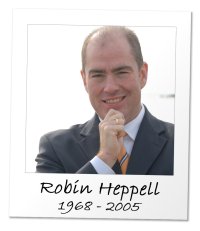
In an effort to get away from the dreaded feathered, oval vignettes that appear on so many memorial folders, this is one effect that will be very hard for the do-it-yourself families to emulate.
Note:
- Photoshop terms are Bold and titles are Bold Italics
- Menu Bar items and their paths are separated by ?>? and keystrokes are in (brackets) ? just use either the Menu Bar items or the keystrokes even though both are shown
- Open the desired photo of the deceased in Photoshop.
- You will need to resize the photo so the end result is a 2.5 X 2.5 inch square at 150 pixels / inch. Tip: When using the Rectangle Marque Tool ? a.k.a. Selection Tool (Shift + M), drag the selection and hold the Shift key so that it will make a perfect square as the Shift key keeps the selection in proportion. Name this layer: Polaroid Photo: Layer > Layer Properties > Name (Right-click over the layer, click on Layer Properties > Name)
- Go to Blending Options for this layer, click on Stroke, change the settings to:
- Size: 1 px
- Opacity: 50%
- Color: Black
- Expand your Canvas Size: Image > Canvas Size > Width: 4 inches; Height: 5 inches ? make sure that the Relative box is unchecked
- Create a New Layer: Layer > New > Layer (Shift + Ctrl + N), place it under the Polaroid Photo layer and name the new layer Polaroid Background
- In this new layer, using the Rectangle Marque Tool (Shift + V), drag the selection so that it is 3 x 3.5 inches. Tip: Start dragging at the top-left and watch the dotted lines in the Ruler until they get to the desired size or you can watch the size measurement grow in the in the bottom-right of the Info Pallet.
- Fill the selection with the colour white using the Paint Bucket Tool (Shift + G)
- With the Move Tool (Shift + V) position the Polaroid Background layer so that it is centred behind the Polaroid Photo layer at the top, left, and right, leaving the extra ? inch white portion hanging under the photo
- With the Horizontal Type Tool (Shift + T) make a rectangle over the white area under the photo and type the deceased?s name and years of birth and death ? use a font that resembles handwriting such as ?Brush Script?
- We will now merge these 3 layers together so that they become one layer. Make sure that you have hidden any other layers, especially the Background layer if there is one. Also double-check the spelling since you will not be able to change it after this step. Layer > Merge Visible (Shift + Ctrl + E)
- Now copy this image and paste it into your Memorial Folder Template and then position it in the Outside Front quadrant
- Rotate this Layer approximately 2? clockwise to give it a ?placed-on-the-table? look. Select the Move Tool (Shift + V), place your mouse near the top-right corner of the Polaroid image and when the cursor changes to a curved, double arrow, click and hold the mouse and move it to the desired rotation. If you cannot see the double arrow cursor, go to: View > Extras (Ctrl + H). Press Enter to accept the Transformation.
- Go to Blending Options for this layer and change the settings for Drop Shadow, Bevel and Emboss, and Gradient Overlay



Feel free to tinker with the settings if you wish. The Polaroid Effect is just an example of continually raising the bar for your personalization offerings. Please check future issues for more Photoshop tutorials. The next tutorial is Memorial Folders - The Subtle Logo.
Robin Heppell, funeral futurist, is a fourth generation funeral director, with 20 year experience in the funeral profession. he received his business degree in entrepreneurial management from Royal Roads University, Victoria, BC. Robin operates Heppell Funeral Solutions, a funeral consultancy firm, by combining his deep rooted legacy in funeral service, his vast understanding of technology and his business acumen & entrepreneurial insight. These attributes position himself as a forward-thinking consultant assisting funeral homes in the areas of business strategies and funeral technologies. He can be replaced at 800-810-3595 or at www.funeralfuturist.com
- Article Category:
 Printer-friendly version
Printer-friendly version- Send to friend
- Login or register to post comments
